App World
My stream

Hanglin - KoreanKeyboard
1. Why we made this keyboard • I wanted to make such a keyboard that using it would lead to studying Korean. ...
$ 2.990

Store review
1. Why we made this keyboard
• I wanted to make such a keyboard that using it would lead to studying Korean.
• The standard Korean keyboard does not determine the Hangul character unless inputting a part of the following character. I felt something wrong with this.
• By narrowing down the number of Hangul can be entered to 2,350 characters, we made a method that can input from candidates independently with one character.
2. Conditions
• Compatibilities: iPhone 4S, iPhone 5S, iPhone SE, iPhone 6(S), iPhone 7, iPhone 8, iPhone 6(S) Plus, iPhone 7 Plus, iPhone 8 Plus, iPhone X, XS, XR, XS Max, iPad Retina models, iPad Pro 9.7, 10.5, 11, 12.9, iPad Air, iPhone emulation mode on iPad
• OS: iOS 10.0 or later
• Languages of interface: English, Korean, Japanese
4. Features
(1) If you select a consonant and a vowel, Hangul candidates are displayed. You can enter 2,350 kinds of Hangul by just choosing.
(2) You can input frequently used particles and endings switching from Hangul candidates.
(3) You can enter 4,888 Hanja (Korean Kanji) the same as Windows and Mac.
(4) By switching options, you can also input all 11,172 kinds of Hangul.
(5) Adapt the screen design to vertical and horizontal rotation of the device even during operation.
(6) With an iPhone of 4.7 inches or more, you can choose one-handed keyboard as right-justified or left-justified.
(7) There a tool that can convert Japanese kanji into Hanja(Korean kanji) and Hangul.
4. How to set up Hanglin as a Keyboard
(1) To add Hanglin to your keyboard list
1) Tap the Settings icon on your Home screen, and navigate to General -> Keyboard.
• If you long press the globe icon on each keyboard, you can switch to the keyboard setting.
2) Then select “keyboards” and tap “Add new keyboard”.
3) Choose Hanglin there. Then “Hanglin” will be added to your keyboard list.
• Now you can choose Hanglin from the keyboard list that comes out with long pressed of the globe icon.
(2) To allow Full Access to Hanglin
• This setting is necessary to add click sounds when tapping the keys.
1) Tap “Hanglin” on the iOS keyboard menu.
2) Turn on “Allow full access” switch.
• At this time, you will get a warning that developers may collect user information from iOS. We do not collect personal information, so please tap “Allow” button with no worry.
3) Close the setting screen.
5. Supports
(1) Creator:
Takayuki IMAI (今井 隆行), Japan
(2) Support Site:
http://superscript.sakura.ne.jp/
(3) Privacy Policy
We promise that personal information such as customer's name and e-mail address will not be used for another purpose or sell to others.
Size
15.2 MB
Last update
Nov. 28, 2019




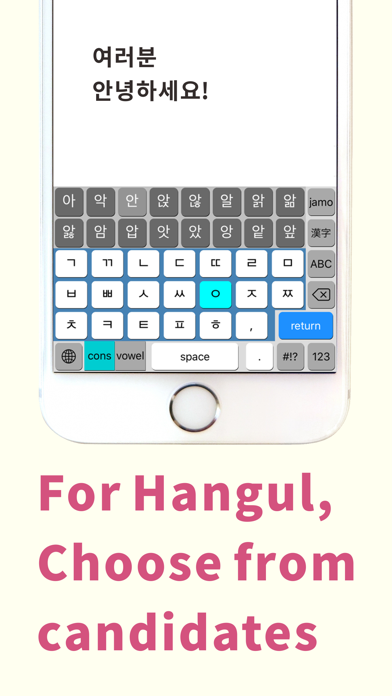
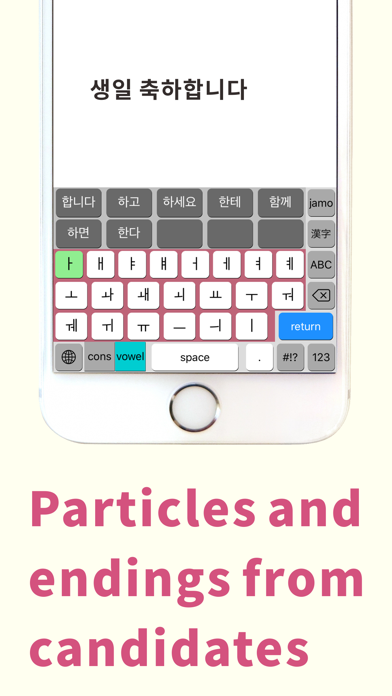
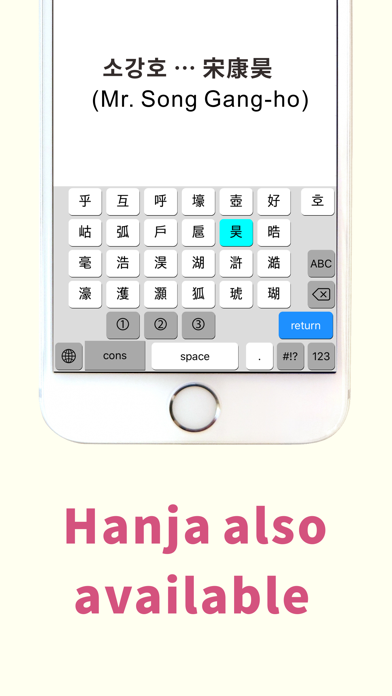
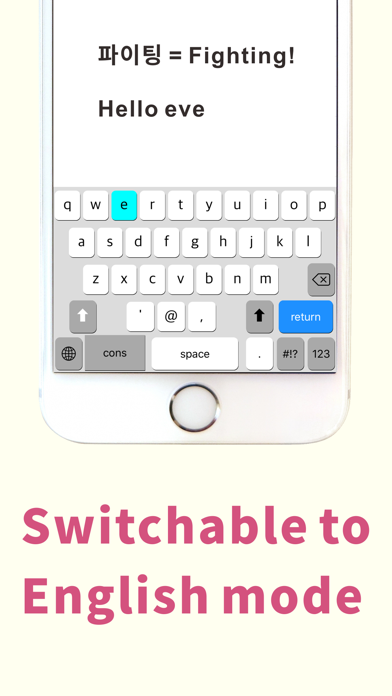
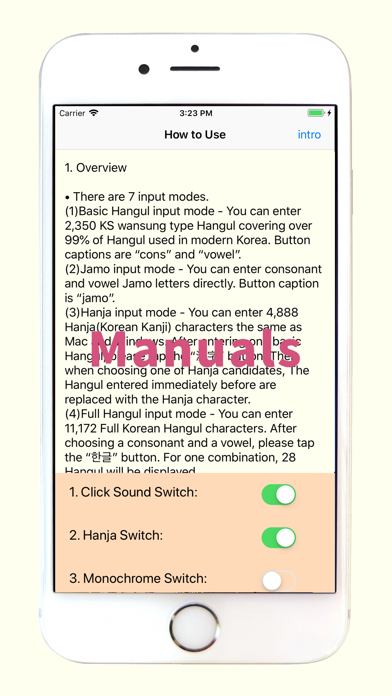
 Facebook
Facebook Twitter
Twitter Google plus
Google plus