App World
My stream

Classroom Pencil Box
Ideal for bigger screened devices and use of a stylus for pin point accuracy drawing. Pencil Box is an easy to...
Free

Store review
Ideal for bigger screened devices and use of a stylus for pin point accuracy drawing. Pencil Box is an easy to use drawing application that enables you to take advantage of a pencil, pen, highlighter, pair of compasses, ruler and protractor. It also offers you some preset backgrounds in the form of a pie chart, square paper, a grid axes, isometric paper, square dot paper and a blue tint background. If any of these don't take your fancy, you can import your own background from your camera roll or camera and edit the pictures like an overlay.
The app also benefits from 8 different screens that students can draw on and now share with teaching staff and vice versa. The exciting new sharing platform allows students to send their workspace to the teacher, who can then review, edit and then share back with every learner with the same class/group code.
How could you use Pencil Box?
Snap shot classic mistakes and ask students to highlight them, give all students an exam question, ask students to mark a snapshot of work, set homework tasks, or simply use the app to easily display what students have been doing. Any more ideas or examples of good practise, send them to mrwslab@gmail.com.
Other quick lesson ideas:
1) Take a picture of an exam question, provide the model answer, save it to your camera roll and upload it to your website for students to see. Alternatively if you are a student, answer the question and send it to the teacher.
2) Similar shapes - if a partner stands 10m away from the base of a building, take a picture, draw on the picture a right angled triangle formed by the base of the building, the tip and your partner. Use the ruler to measure the dimensions of your triangle and can you use similar triangles to calculate the height of the building?
3) Trigonometry lesson - using the protractor to measure real life angles and use appropriate measurements to calculate heights or lengths.
4) Take a picture of a students work and ask a partner to peer assess.
5) Take examples of students work using the 8 different screens and share the positive features.
6) Import an image to the stage. Using the tools available, sketch over the imported picture to trace it. Remove the imported picture from the stage and your sketch will remain.
Idea 4 and 5 require a projector connector or wireless connection to display on a whiteboard. Hopefully the lesson ideas would be applicable to any Maths, Science, Design and Technology or Arts lesson. I am a Maths teacher so this list isn't exhaustive. If you have any ideas about how you might use it in Maths or another subject, please email them to mrwslab@gmail.com and I will add them to the app description.
As a teacher I wanted to create a powerful resource for the classroom. The following tools are invaluable and a freely built into the app:
Tools:
1) Pen, pencil, highlighter and eraser
2) Protractor
3) Pair of compasses
4) Ruler
5) Preset paper - pie chart, square paper, grid axes, isometric, square dot, lined, blue background and lesson plan template
6) Insert text
7) Import from camera roll or take a picture
8) Save to camera roll
I hope you like it.
Mr W
2
out of
6 reviews
Size
25.8 MB
Last update
June 12, 2020




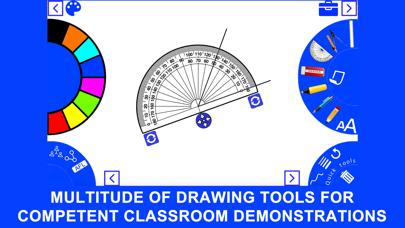
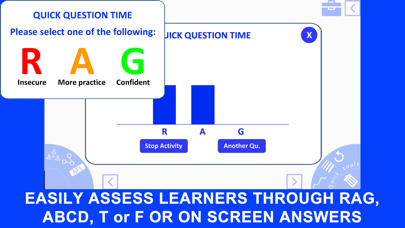
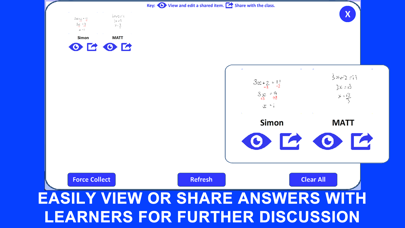
 Facebook
Facebook Twitter
Twitter Google plus
Google plus