App World
My stream

Camera Capture Event
Powerful and easy to manage the camera action. The app could take photo or record video at the indicted time...
Expired $ 0.000 $ 0.990

Store review
Powerful and easy to manage the camera action.
The app could take photo or record video at the indicted time.
It includes six camera capture events.
The one time capture event could record the video or take photo at the specific time.
The interval talking timer could record the video or take photo every interval minutes.
The every hour event could record the video or take photo at the indicted minutes every hour.
The every day event could record the video or take photo at the indicted hour and minute every day.
The every week event could record the video or take photo at the indicted week day and at the indicted hour and minutes.
It has the same usage as the app - Talking Reminder and Sound Reminder.
Talking Reminder will talk at the indicated time.
Sound Reminder will play sound music or talk text message at the indicted time.
Basic Usage:
When we first launch this app, its database is empty.So we need to add our own event first.
Step 1: decide which kinds of camera capture event we need to add.
For example, if we want to add a every hour event, so we tap the Every Hour Event button, then we will view the Every Hour Event Camera Capture list, at first , the list is empty.
Step 2: tap the add button at the bottom of the view, after that, we will see the every hour event view. In this view, we could pick which minute the sound recorder will start. Then select the duration of the recording. After that, Tap the save button at the upper left corner.
At last, we will see one row in the every hour event list. And tap the start button, we will see the job list of recording sound in the next 24 hours.
Advanced Usage:
In the main view, beside the event button, is the status button of the event. For example, if the button on the right side of Every hour event button is ON, then every hour sound recorder event is alive. When we tap the start button, the alive event will run. If the status button is OFF, then every hour sound recorder is sleep.
Notice
If the two jobs from different events are overlaid in time, then one of them will be ignored or dismissed.
If the first job is video record, then the stop time of the first job should be at least 1.5 minute earlier than the start time of the second job.
Features
1.Record the video
2.Take photos
3 One time event scheduler
4 Interval Event scheduler
5 Every hour event scheduler
6.Every Day Event scheduler
7.Every Week Event Scheduler 8.Every Month Event Scheduler 9.Different Event could select the rear camera and front camera 10.Different event could select the high quality file or standard quality file
11 Different event could turn ON or OFF camera flash.
Example:Every Hour Event
From the main view, tap the every hour event button, then the every hour event list view will be displayed. Then tap the add button at the bottom tool bar. So new record view will be displayed. Select the action type: record video or take photos. If record video, then we could indict the duration of video. According to our preferences, we could select the camera type , file quality or flash status. Finally, tap the save button. The new every hour event record will be displayed in the list.
Example:Every Week Event
From the main view, tap the every week event button, then the every week event list view will be displayed. Then tap the add button at the bottom tool bar. So new record view will be displayed. Select the action type: record video or take photos. If record video, then we could indict the duration of video. According to our preferences, we could select the camera type , file quality or flash status. Finally, tap the save button. The new every week event record will be displayed in the list.
5
out of
1 reviews
Size
3.1 MB
Last update
June 12, 2020




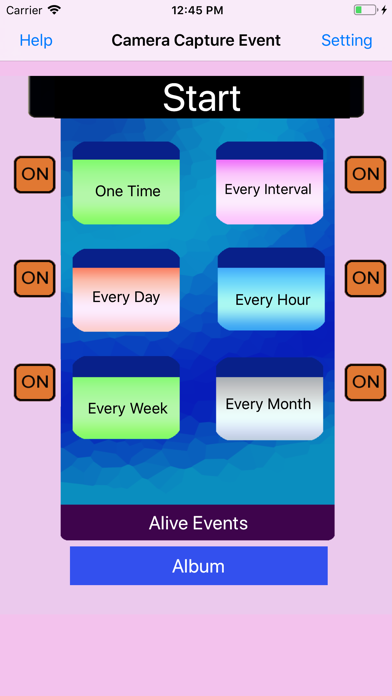
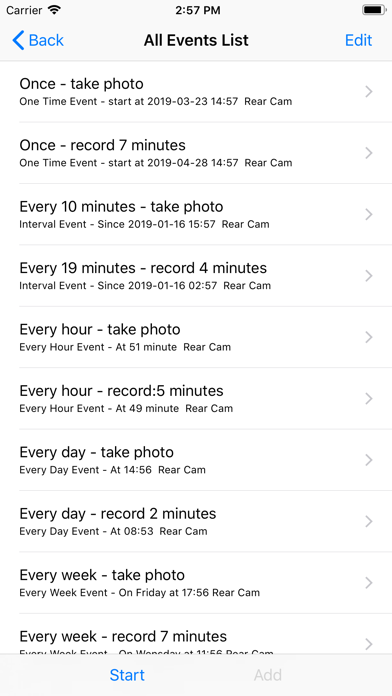
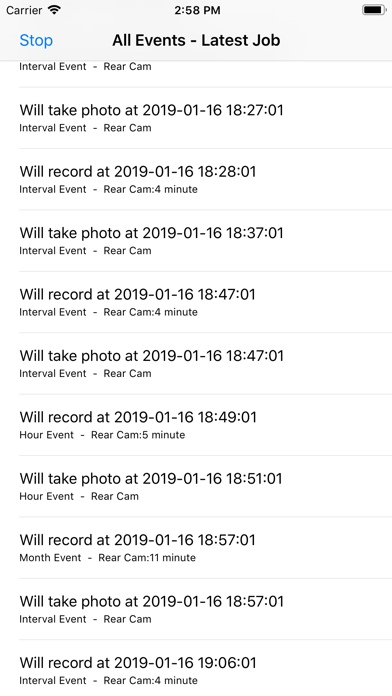
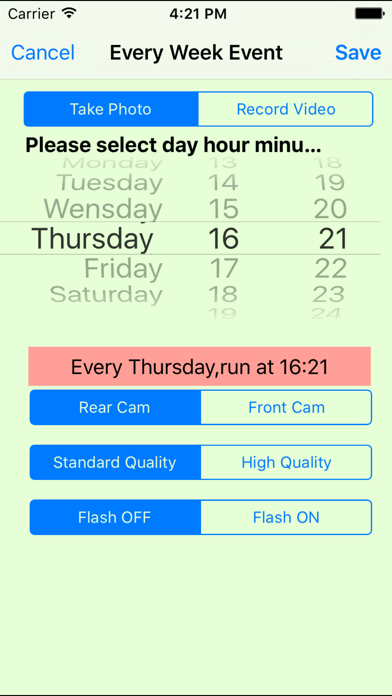
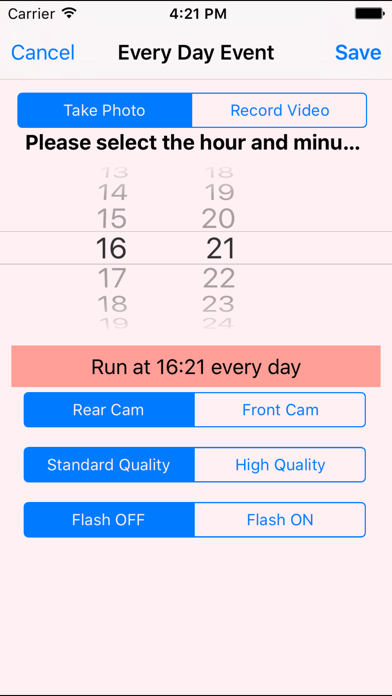
 Facebook
Facebook Twitter
Twitter Google plus
Google plus