App World
My stream

StepWalker
StepWalker is an iPhone app that measures, records and displays the number of steps, distance walked, and calo...
Free

Store review
StepWalker is an iPhone app that measures, records and displays the number of steps, distance walked, and calorie consumption in graphs. Please check out the Free version with limited features and ads.
[The Features of StepWalker]
- Measures and shows the number of steps, duration, walked distance, and calorie consumption.
- Operates in the background. StepWalker also measures while iPhone is switched off. (Location Services should be enabled to operate iPhone’s acceleration sensor, which is used for measuring in the background.)
- Shows the acceleration of your physical activity with a real-time graph.
- Shows 7-day history in the Free version.
- Shows the number of steps in a line graph. Free version is limited to 1-week graph, but the Pro version purchasable in Settings shows the number of steps for periods of 1 week, 1 month, 3 months, 6 months, or 1 year.
- Sends email with recorded data (date, number of steps, distance walked, and calorie consumption) converted to CSV format, with the Pro version only. CSV files can be opened and managed using spreadsheet software.
- Calculates precise distance walked and calories consumed by setting step size and weight.
- The sensitivity of the acceleration sensor used to count steps can be adjusted in 5 grades.
- The distance unit selected can either be in Kilometers or Miles.
- Free version has ads. To remove ads, please purchase the Pro version with full features.
[How to use StepWalker]
1. Set your step size and weight
When you first launch the app, a dialog prompts you to set your step size and weight. It is recommended that precise figures be set as step size will be used to calculate distance walked, while weight will be used to calculate calorie consumption. The figures can be changed later in Settings.
2. Count steps
Please select “Count” from tabs at the bottom of display. Tap START to begin counting.
Please keep your iPhone as close to your body as possible (do not hold it away from your body, or shake it by hand) as the number of steps is measured using the iPhone’s acceleration sensor. If physical activity other than walking is passed along to your iPhone, the accuracy of counting your steps may be lowered.
If the steps are not accurately counted, please adjust the “Acceleration Sensitivity” in Settings. Adjust to lower sensitivity when the number of steps counted tends to be greater than your actual steps, or to higher sensitivity when the number of steps counted tends to be fewer than your actual steps
When you would like to stop counting steps, please tap “STOP” and save the data.
3. History
To display history of recorded measured data, select “History” from tabs at the bottom of display. Free version displays history for 7 days only, and the feature for sending email with measured data in CSV format is disabled. Paid Pro version has full features.
You can select either “Activities” to show the history for each measurement, or “Summary by Day” to show the summary of history by day.
4. Send email with data in CSV format (Pro version only)
With the Pro version, you can send email with the measured data in CSV format. Please select History > Summary by Day, or tap Action button in the upper right of the graph display.
5. Show graphs
To show the graph of recorded data of the number of steps, please tap “Graph” in tabs at the bottom of display. Free version shows 1-week graph only. Pro version has full features that are grayed out in Free version.
6. Settings
In Settings, you can set your step size, weight, sensitivity of acceleration sensor, etc.
7. Purchase Pro version
If you are pleased with this app, please consider purchasing the Pro version with full features. You can purchase the Pro version by going to Settings. Once you purchased the app, you can also upgrade (restore) it in other devises to Pro versions.
Size
3.1 MB
Last update
July 3, 2020




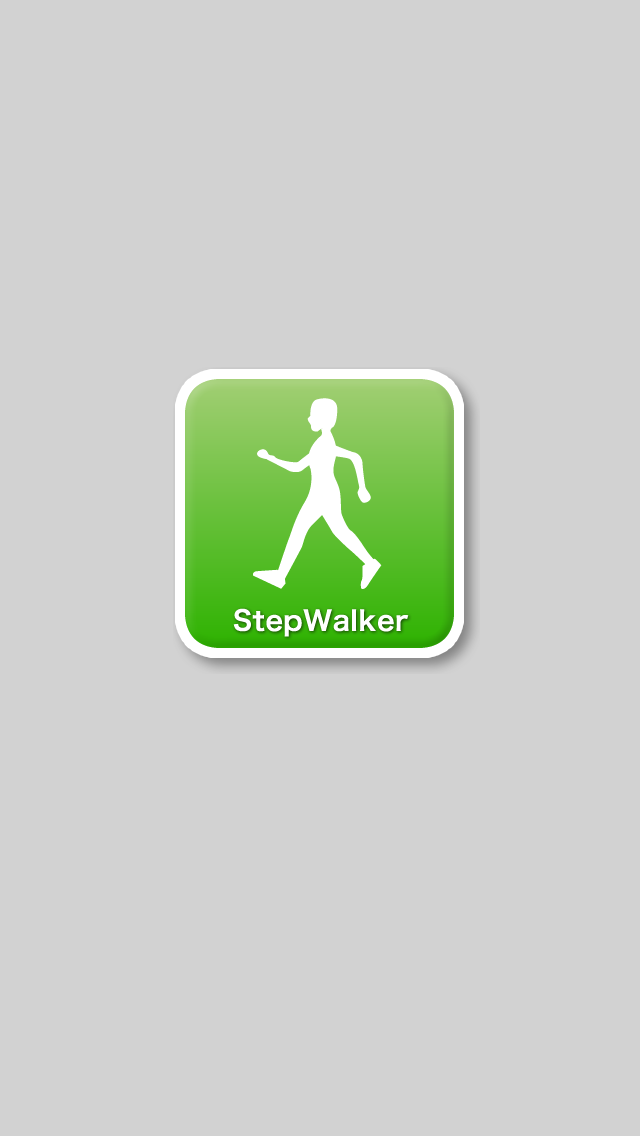
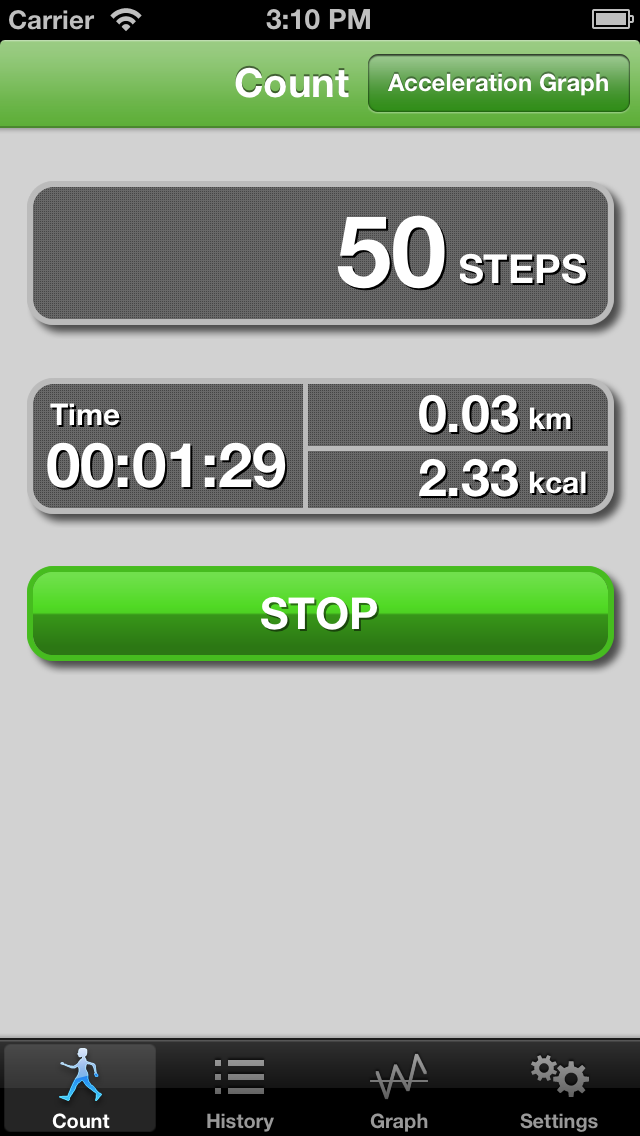
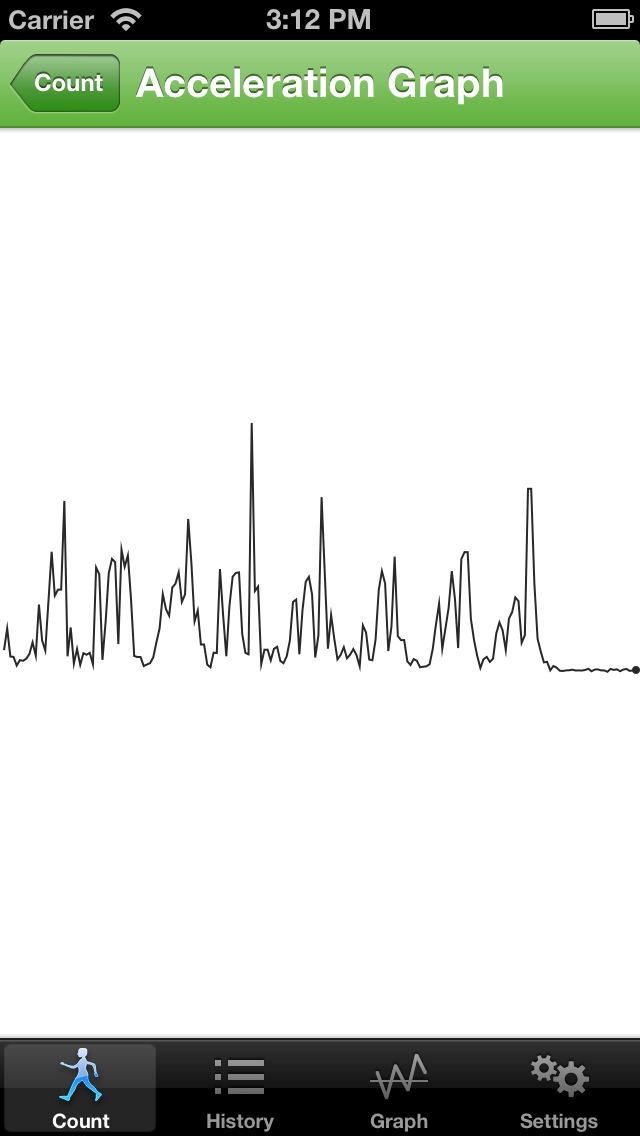
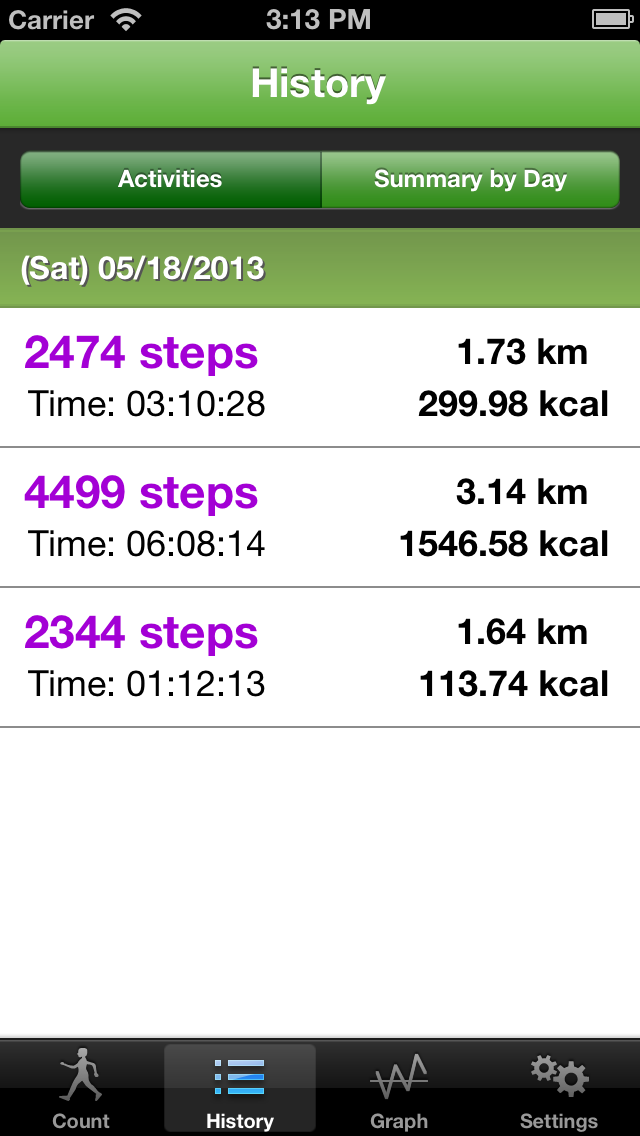
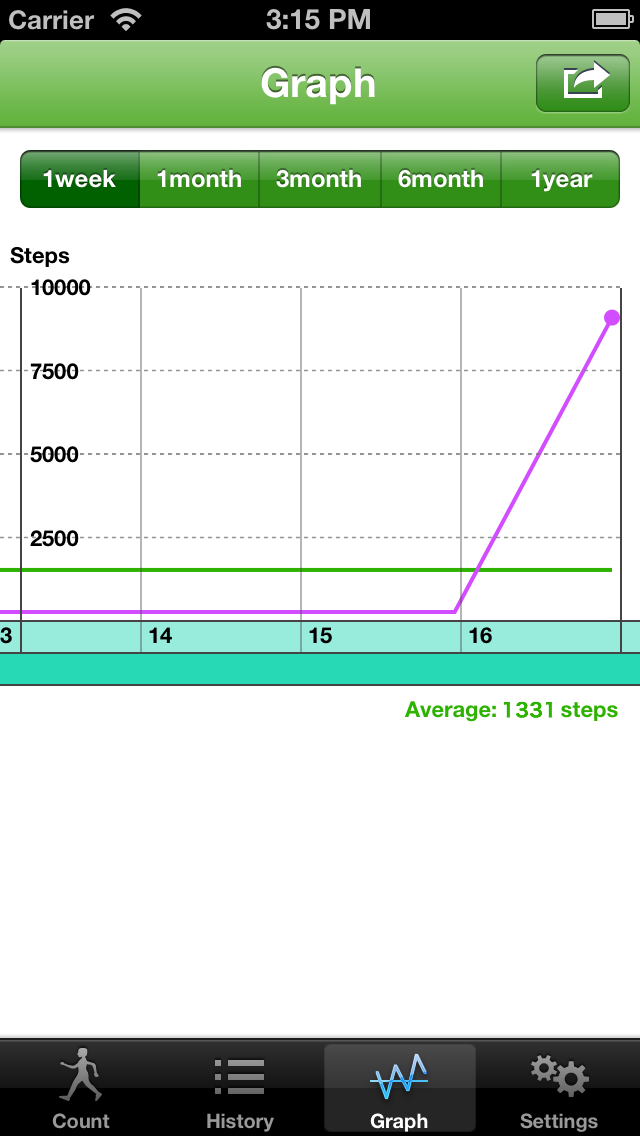
 Facebook
Facebook Twitter
Twitter Google plus
Google plus