App World
My stream

Whiteboard Easy and Smart
*The must-have app with a small size that is no more than a few megabytes; *Easy-to-use and simplistic interfa...
Expired $ 0.99 Free

Store review
*The must-have app with a small size that is no more than a few megabytes;
*Easy-to-use and simplistic interface;
*Completely free with no ads inside;
*Various use cases and short startup time;
*One of the best rated apps;
*Download Now!
This is an extremely minimalist whiteboard app that brings convenience to your work, life and studies.
The app is applicable to a wide range of scenarios like creating drafts, board drawings, doodling and making demonstrations. You can also use it as your notepad, temporary notebook, or do dictation and arithmetic on it. Additionally, it is also suitable for scenarios like family education, school teaching, conference room presentation, sports coaching, on-spot guidance, teaching and children’s drawing. The most surprising and touching aspect of the app, as articulated by the thanks letters we received from speech-impaired users, is that the product is tremendously helpful in assisting them with communicating with others.
*Easy-to-use
1. Write on-screen with one finger;
2. Enlarge or shrink background images with two fingers;
3. Lightly double-tap the Apple Pencil to display or hide the Eraser.
*Simplistic Interface
The entire interface is comprised of only a canvas, four commonly-used colors, three pen stroke sizes and a few function buttons.
*Rich Features
1. The fourth “Pen” at the bottom: allows you to select an infinite number of colors;
2. The “Background Setting” button at the bottom: allows you to select an infinite number of colors apart from providing many useful background templates;
3. The third “Stroke Size” at the bottom: allows you to further select and customize more stroke sizes and save them as defaults;
4. The “Personal Folder” button on the left hand side of the screen allows you to save the file you have edited to the personal folder, or merge and export your file in PDF format and share it with your friends;
5. The “Tool” button on the left hand side of the screen provides a number of simple sketching tools and some special pens like color pens, brush pens and markers. The button also allows you to create special settings to prevent gesture disturbance while using the Apple Pencil, or settings for watermarks.
6. Sketches can be directly converted into HD images, saved in your album or shared on social media network;
*FAQs
Q1: How to adjust font size and color?
A: The font changes accordingly when you select the color and size of your pen. Also, you can set the width of the font typesetting by horizontally marking out a line of a certain length with your finger.
Q2: Where can I save my images?
A: You can save them to the album of your device. Please note that you
Q3: Why can’t I save my images?
A: This problem is caused by the new privacy mechanism implemented on Apple’s IOS6 or above versions. Please open:
Settings>>Privacy>>Images
And then select “Allow the Whiteboard to Access to Your Album”.
Q4:How to close windows?
You can close a window by swiping down the screen.
A few shortcuts.
The side button ㊉ on the main interface
1. Double-click Quickly call the laser pointer
2. Long press Quick call dashed tool
3. Click Quick call more tools
The blank position at the top of the side button ㊉ on the main interface
4. Double-click Quickly call the cropping tool
5. Long-press Quickly call the color filling tool
6. Click Quickly call the line tool "
Hidden features.
1. long press the first three pens on the main interface, you can customize the default color of the pen
2. Long press the default button of the background template, you can remove the default icon
Please feel free to contact me if you have any questions or suggestions
Email: chenlidong@outlook.com
Website: whiteboardApp.org
4
out of
693 reviews
Size
14.0 MB
Last update
June 25, 2020




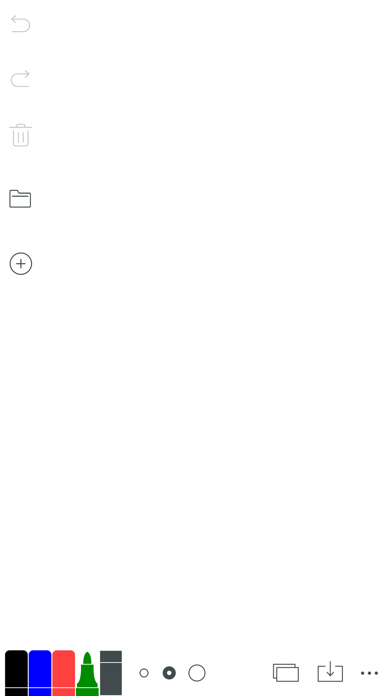
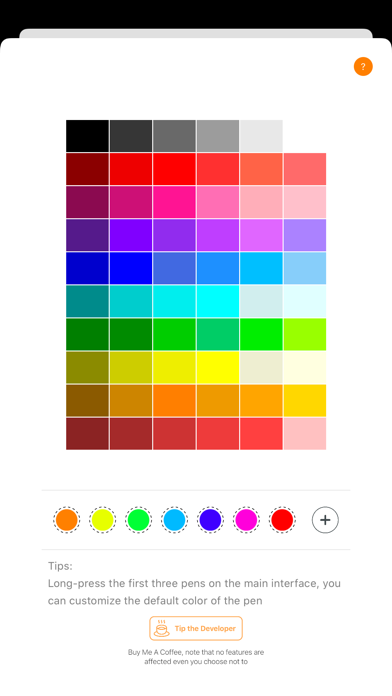
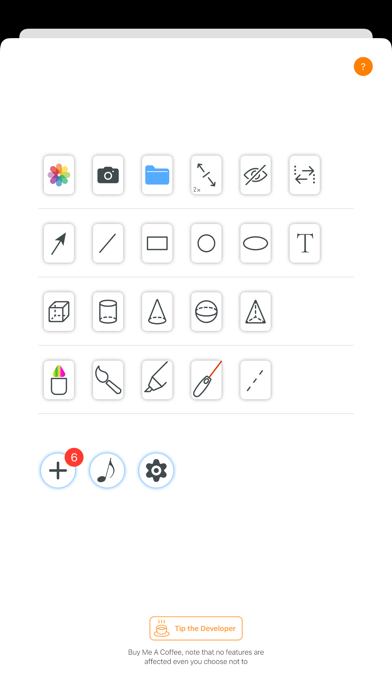
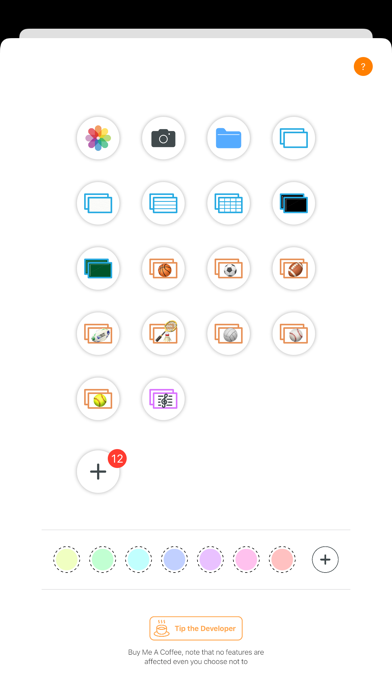
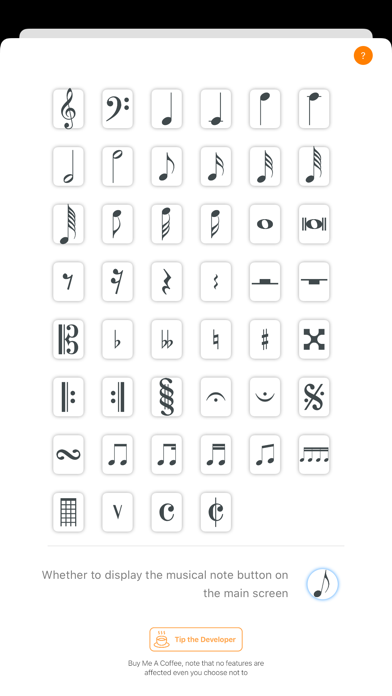
 Facebook
Facebook Twitter
Twitter Google plus
Google plus